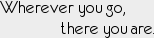
DAO Tint Creator
diffuse(0.0 - 2.0)
specular(0.0 - 2.0)
(0.1 - 10.0)
diffuse(0.0 - 2.0)
specular(0.0 - 2.0)
(0.1 - 10.0)
diffuse(0.0 - 2.0)
specular(0.0 - 2.0)
(0.1 - 10.0)
File Names
Save tint files to [my documents]\BioWare\Dragon Age\packages\core\override\t3_nez_us[1-8].tnt
(pick a specific number between 1 and 8, i.e. t3_nez_us1.tnt). These correspond to custom tints 1 thru 8 as selected
in the Universal Dye Kit. (If you need even more custom tints, you can use file names t3_nez_dy[1-8].tnt, which will override the
eight basic color tints as well).
Channels
Each item uses the three tint channels (R, G, and B) in different ways. Usually R corresponds to the primary material, G to highlights or accessories, and B to leather, cloth, or secondary materials. But not always. Use the "test pattern" dye under the "dye removal/special dyes" option in the Universal Dye Kit to see exactly which areas will be affected by each channel. The red areas will be tinted by the R channel, green areas by the G channel, and blue areas by the B channel. If you leave a channel disabled, the tint will not cause any changes to the diffuse/specular maps for that area.
Diffuse
The diffuse color is mixed with the basic texture color depending on the opacity. An opacity of 0.0 means no mixing, (the texture color is unchanged), and an opacity of 2.0 means the tint color overrides the diffuse texture completely. An opacity of 1.0 mixes the texture and tint color evenly. Don't forget that an opacity of 0.0 means you will see no change from the default diffuse texture!
Specular
The specular color affects the rendered lighting highlights. For shiny materials the specular color may have more impact on the final appearance than the diffuse color. The specular color is mixed with the basic specular texture depending on the opacity set. An opacity of 0.0 means no mixing (the specular color is unchanged), and an opacity of 2.0 means the tint color overrides the specular texture completely. An opacity of 1.0 mixes the texture and tint color evenly. Don't forget that an opacity of 0.0 means you will see no change from the default specular texture!
The specular color also has an intensity value that can be used to intensify or subdue the specular highlight. A value of 1.0 means no change. Lower values mean less intense specular highlights and higher values mean more intense highlights.










